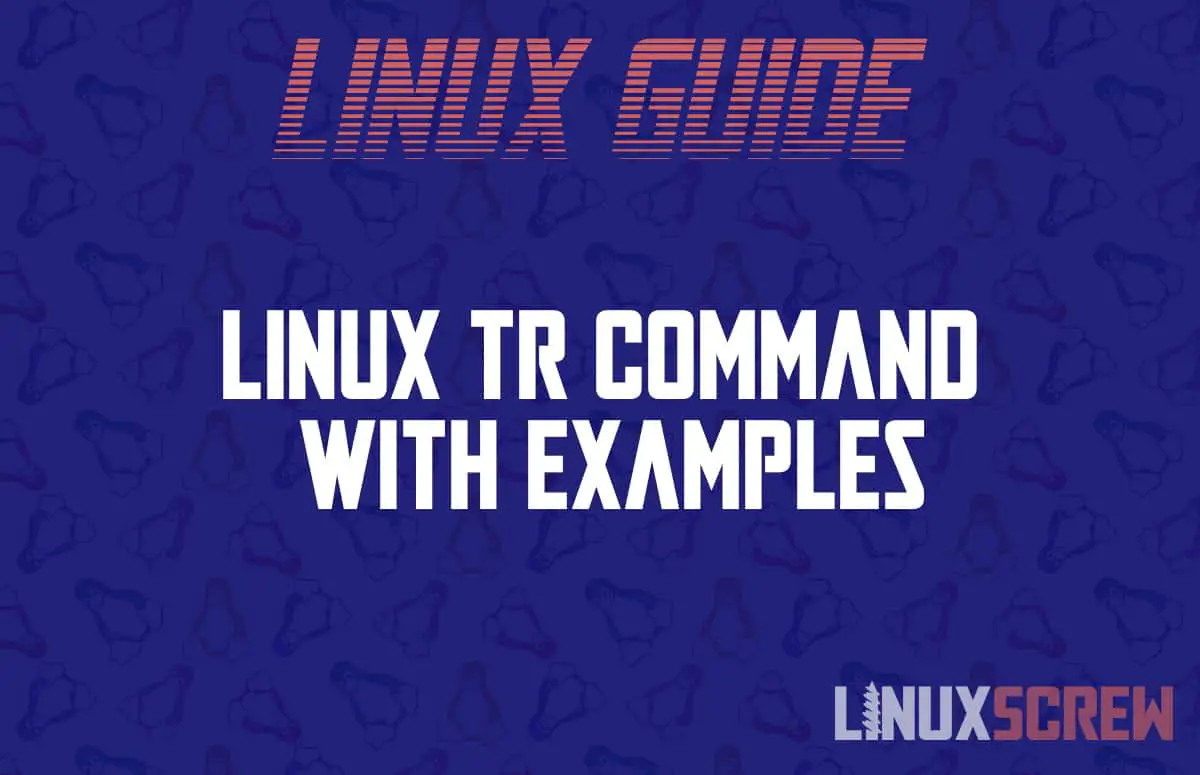In Linux and Unix systems, tr is a command-line utility that translates, erases, and “squeezes” repeated characters – in fact, tr stands for “translate.” This guide explains how to use the tr command in Linux, with examples. It can be used for operations such as removing repeated characters, converting lowercase to uppercase, and basic replacing and removing of characters. It is often used in conjunction with other commands through piping.
Linux is the basic kernel/operating system core behind much of the technology we use on a day-to-day basis, including Android – the platform many of us will have on our mobile phones. It is open-source and easily configurable.
How to use the tr command
The syntax for running the tr command is as follows, where the characters in SET1 are to be translated to characters in SET2:
tr OPTION... SET1 [SET2]
The tr command accepts two sets of characters (usually the same length). It then replaces the characters from the first set with the corresponding characters from the second set. In this scenario, a SET is a string of characters and does include the special backslash-escaped characters.
Examples
Using a Range of Characters
You can also use ranges instead of character classes if you so please:
echo 'hello' | tr 'a-z' 'A-Z'
To convert the other way round, simply switch the places of the sets.
Convert case
Converting upper case to lower case or vice versa is one of the most common use cases of the tr command.
[:lower:] matches all lower case characters, and [:upper:] matches all uppercase characters.
echo 'Hello' | tr '[:lower:]' '[:upper:]' HELLO
Remove blank lines
To delete blank lines, you need to “squeeze” the repetitive newline characters:
tr -s '\n' < input.txt > output.txt
In the above, we are using the redirection symbol, which then writes the command’s output to output.txt.
Remove all non-numeric characters
The following command deletes all non-numeric characters:
echo "The account number is 10879358" | tr -cd [:digit:]
[:digit:] stands for all digit characters. By using the -c option, the command removes characters that are non-numeric. The subsequent output will look like this:
10879358
Print $PATH directories on a new line
The $PATH environmental variable is a list of directories (colon delimited) that tells the shell which directories to look for executable files in when you type a command. To print each directory onto a separate new line, we need to match the colon (:) and then replace it with the new line command:
echo $PATH | tr ':' '\n' /usr/local/sbin /usr/local/bin /usr/sbin /usr/bin /sbin /bin /usr/games /usr/local/games /snap/bin
Put each word on a new line
To do this, we need to match all characters (that aren’t alpha-numeric) and then replace them with a new line:
echo 'Linux is the best operating system in the world' | tr -cs '[:alnum:]'
The output is:
Linux is the best operating system in the world
Replace characters
If we want to replace characters from the standard input (‘coding’) with the second set’s corresponding ones.
echo 'coding' | tr 'co' 'hi'
Each occurrence of “c” is replaced with “h”, and “o” with “i” with the result:
hiding
Character sets can also be defined using character ranges. For example, instead of writing:
echo 'coding' | tr 'abcd' 'wxyz'
you could use:
echo 'coding' | tr 'a-d' 'w-z' yozing
When the -c option is used, tr replaces all the characters that are NOT in SET1.
In the following example, all characters except “li” will be replaced with the last character from the second set:
$ echo 'coding' | tr -c 'cod' 'xy' liyyyiyyy
To echo a string without a new line, use the -n option.
The -d option tells tr to delete characters that are specified in SET1. When you want to do this without squeezing, you should specify only one set.
The command below will remove l, I, and z characters:
echo 'Linuxize' | tr -d 'liz'