Ubuntu newbies sometimes ask how to add certain program into startup or autostart. Actually it usually happens with ex-Windows users 😉
Answer: To make program start just after user logins Gnome, go to “System” menu, then choose “Preferences” and select “Sessions”:
Then press button “Add”, type application name, command to start it (it’s location like /usr/sbin/local/liferea), and press “Ok” and then “Close”. After next login to Gnome application will start. It works with any Linux distro running Gnome as Desktop manager.
Update: Recent versions of Ubuntu has menu item “System –> Preferences –> Startup Applications” instead of “Sessions” and allow to drag items from main menu to autostart. Feel free look through Ubuntuka’s post “Add programs to autostart in Ubuntu” for more screenshots.

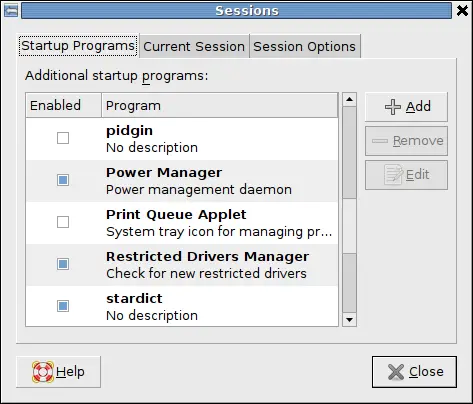
Thanks, really helped 🙂
I am a Ubuntu newbie, but I figured out a way to find the location of a program:
I go to Applications and right click the app and select "add launcher to desktop"
then I right click on the icon on the desktop and select properties.
Then I click the Launcher tab which gives the location.
There is probably an easier way, but I haven't learned it yet 🙂
Hello people ! Just wanted to say you can find the path of a program by using the command "which" followed by the name of the app, all this within the terminal. Example:
which klipper
Good luck to all.
thanks very much, still would be nice to have an easy way to find actual program executable.
Hi, thanks for the info… but I am stuck a little.
I want to start a java program at startup, ted.jar Now it has to be opened in sun java runtime. I have it set so it will start when clicked on, I added it to sessions, but it isnt starting up. Do I need to add a switch? like ted.jar -java? and how do I do that in sessions?
neal
To add a java program add whole command in command field of Add eg. "java -jar ted.jar"
*Don't add "s = just add everything in side "s
I'm on 9.04 and I don't see a "sessions" option on the Preferences menu.
I’m using Ubuntu 9.10 and wish to have some programs not autostart but I cannot seem to stop them without uninstalling the program. When I reinstall the program (eg Skype which I wish to use) it resumes autostarting (which Skype is doing twice!)
Thanks heaps for all the help only difference, i didnt have a sessions tabs under System>preferences> it was “startup applications” ? seemed to do what i needed anyway