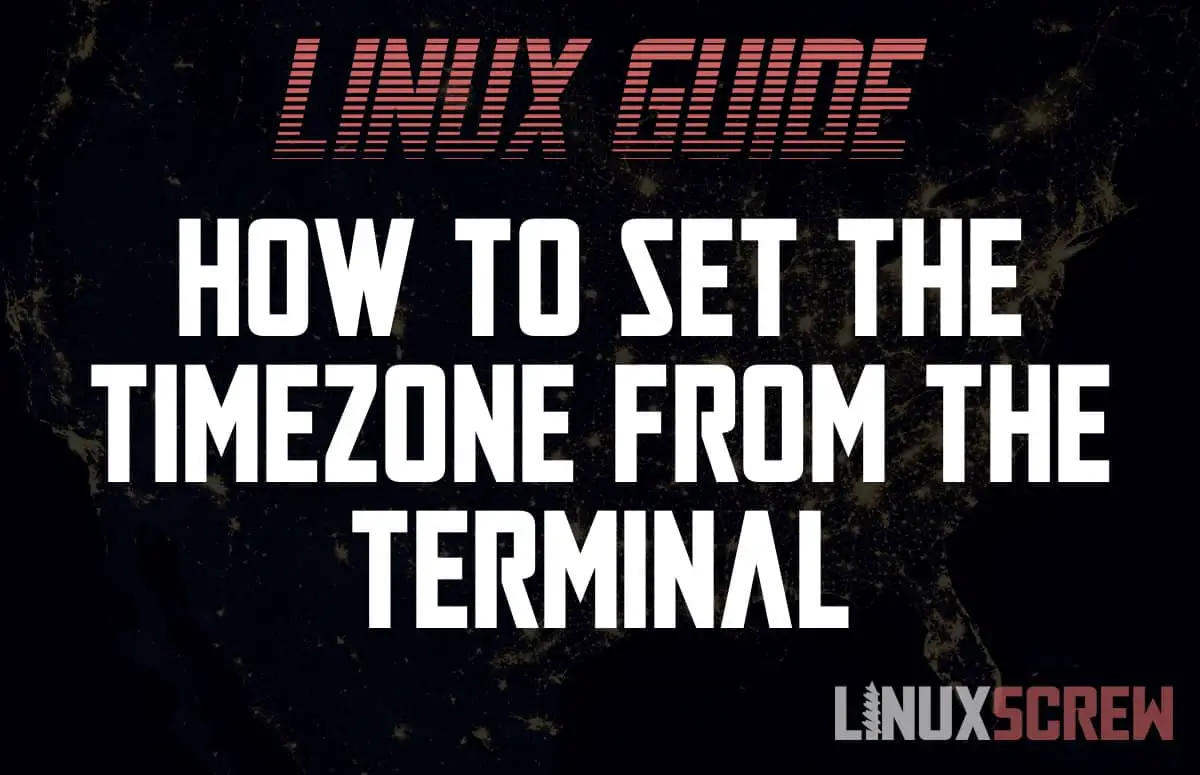This simple tutorial will show you how to view, set, or update the timezone on your Linux system.
You may also want to check out our article on changing the date/time in Linux.
Find out the Current Timezone
Before you change the timezone, it’s worth checking what it’s currently set to – it may already be correct!
The following command will display information about the time and timezone as it is currently set on your system:
timedatectl
The returned information will look something like this:
Local time: Mon 2021-08-02 12:27:41 BST Universal time: Mon 2021-08-02 11:27:41 UTC RTC time: Mon 2021-08-02 11:27:41 Time zone: Europe/London (BST, +0100) System clock synchronized: yes NTP service: active RTC in local TZ: no
The timezone as set on your system is displayed on the 4th line.
Listing Timezones
Timezones must be specified in the correct format. To print a list of available timezones, use the following command:
timedatectl list-timezones
…you will get a list of timezones in the following format:
Africa/Abidjan Africa/Accra Africa/Addis_Ababa Africa/Algiers Africa/Asmara Africa/Asmera Africa/Bamako Africa/Bangui Africa/Banjul ...
Scroll until you find your timezone – when changing the timezone, you must enter it exactly as displayed in this list.
Changing/Setting the Timezone in Linux
Now we know what the timezone is and what it needs to be set to, it can be changed. Again, the timedatectl command comes into play:
sudo timedatectl set-timezone YOUR/TIMEZONE
For example, if I were in Addis Ababa, I’d enter:
sudo timedatectl set-timezone Africa/Addis_Ababa
Note the use of sudo – changing the system timezone requires root/administrative privileges.
Confirm the change by again running:
timedatectl
And you’re good to go!
You can view the full user manual for timedatectl by running:
man timedatectl